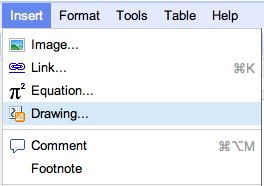
Now, you’ll see the drawing editor.

When creating a drawing for a document, the shapes menu can be particularly helpful. From thought bubbles to arrows to a smiley-face, this menu can help you whip up something playful or professional in no time.
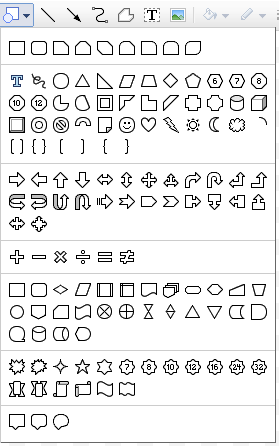
As with
images, you can resize a drawing and even mark it as
inline or
fixed within your document.
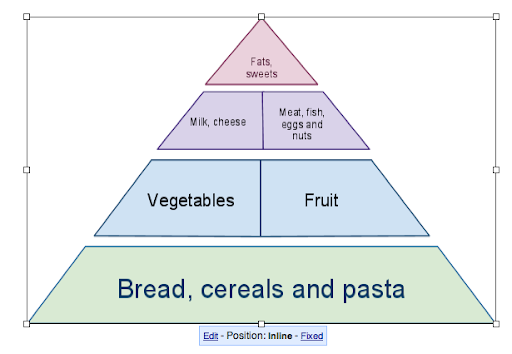
You can also copy an existing Google drawing into a document. To do that, first select the relevant shapes in your original drawing, and then copy them using the Web clipboard.