 Format painter & recent colors
Format painter & recent colorsThe new format painter lets you choose a source shape, press the format painter icon to copy its formatting, and then click on another shape to apply that formatting to the destination shape.
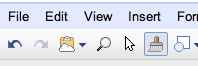
Colors are a special type of formatting because in drawings you can choose any color value you want. This feature is nice because it lets you make your drawings just so, but it can be frustrating because you need to remember any custom color codes in order to make sure that different shapes had the same colors. You can now solve that problem with the format painter, but we’ve also made matching colors even easier by adding a recent color palette. The palette shows you up to eight custom colors that you’ve used in your drawings.
 Sub-group selection
Sub-group selectionGroups help you keep your drawings organized and they make it easy to format a bunch of shapes with a single action. But sometimes when you have a group of shapes, there’s a single shape that you want to modify. Before now, you would need to ungroup the shapes, make your modification, and then regroup. But today we’ve added the ability to select a shape within a group. To do this, first click on any shape in the group, then click again on the specific shape that you want to modify. You’ll see outlines and dragging handles around the entire group and also around the shape you selected.